
Home
Verify that the ProRemote MIDI driver is installed properly. Do this by opening Audio MIDI Setup.app in your Utilities folder.
You will see a ProRemote icon if everything is properly setup.

Digital Performer requires that you create four Mackie Control devices and connect them to ProRemote. Please follow these steps to do so.
Press the Add Device button and then double click the newly added icon. Set the manufacturer to Mackie:
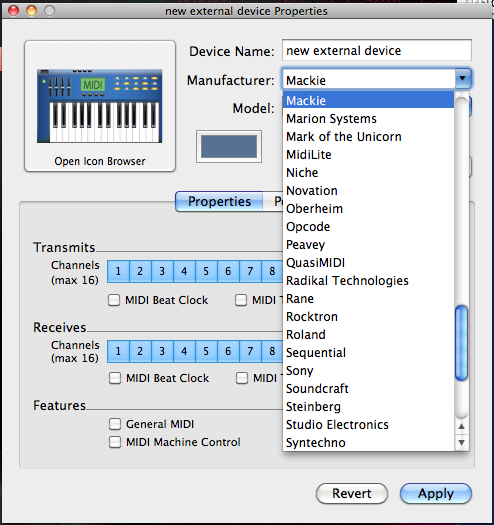
Now set the device to Mackie Control and press the Apply button. Repeat this process three more times.
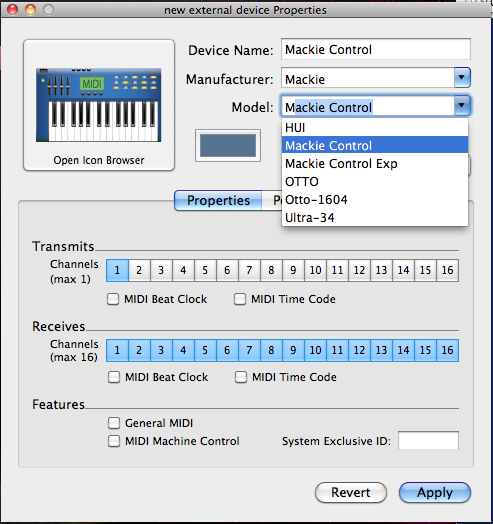
Connect your four Mackie Controls to the ProRemote device as such: Mackie 1 -> ProRemote Port 1, etc... Make sure to get this exactly as shown below or you will have problems getting ProRemote to function properly.
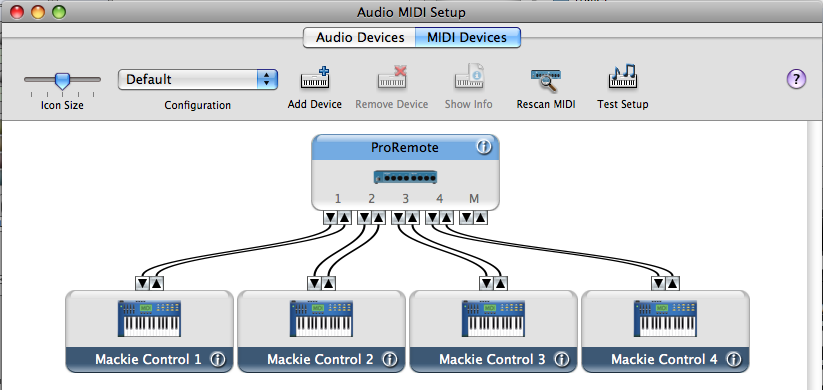
Launch Digital Performer. Once launched go to the Setup menu and select "Control Surface Setup..."
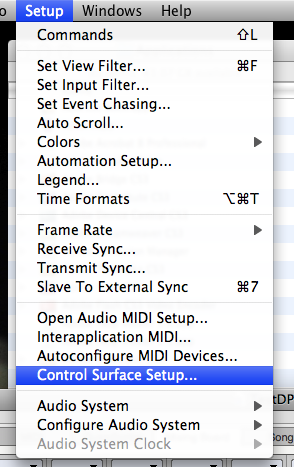
Once in the Control Surface setup window you will want to add controllers. Select the Mackie Control driver from the popup menu and then press the tiny little + button to add a unit. Please configure the control surface exactly the way you see here.
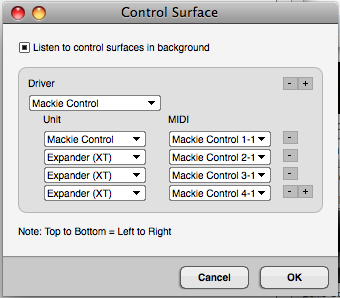
Once you have the control surface dialog set exactly as above, press the OK button.
You are DONE!
Go ahead and launch ProRemote on your device. Be sure to check your firewall setting if you are having problems connecting to Digital Performer from your device. You should see your computer's name listed in the preferences on ProRemote. If not check your network settings and firewall.