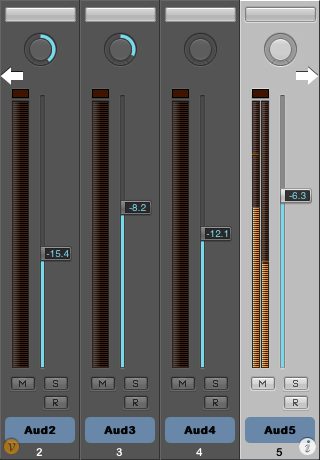Home
0. (This step is optional and can be skipped) Verify that the ProRemote MIDI driver is installed properly. Do this by opening Audio MIDI Setup.app in your Utilities folder.
You will see a ProRemote icon if everything is properly setup.

Launch Logic. Once launched go to the Logic menu and select Preferences->Control Surfaces->Setup...
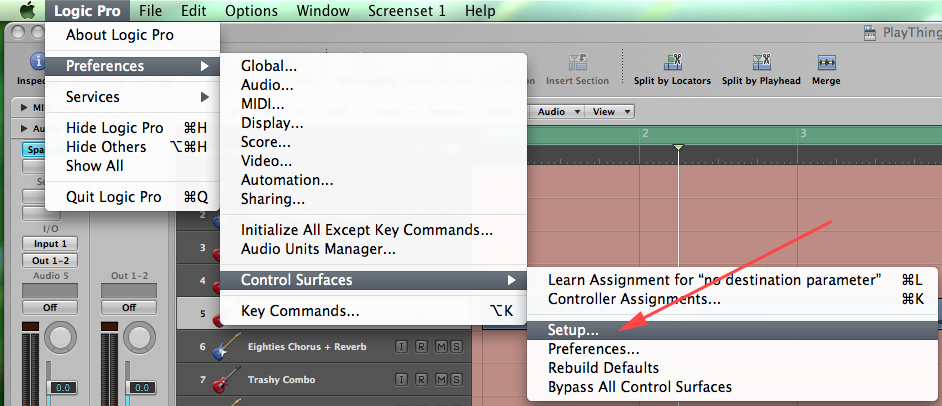
Once in the Control Surface setup window you will want to add controllers if they aren't already there. Do this by selecting New->Scan All Models...

NOTE: if you were using the previous 1.0.1 version with Logic via the HUI control surface, you must delete all those surfaces manually before pressing Scan All models. Failure to do so will cause erratic unexpected behavior!!
This should auto-detect all the control surfaces that Logic recognizes and you should see four Mackie Control icons.
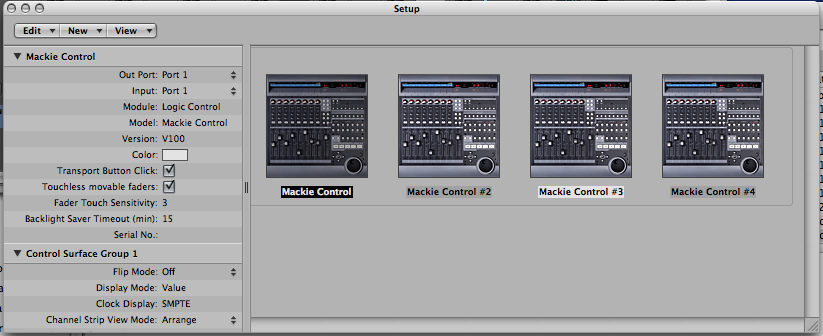
If you would like to have your timecode display as SMPTE (the way ProRemote expects it) make sure to change Clock Display to match the below image:
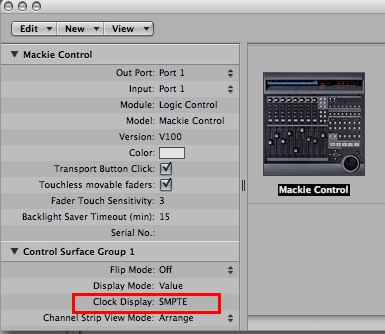
Be sure to set the clock display to SMPTE.
DONE!
Go ahead and launch ProRemote on your device. Be sure to check your firewall setting if you are having problems connecting to Logic from your device. You should see your computer's name listed in the preferences on ProRemote. If not check your network settings and firewall.